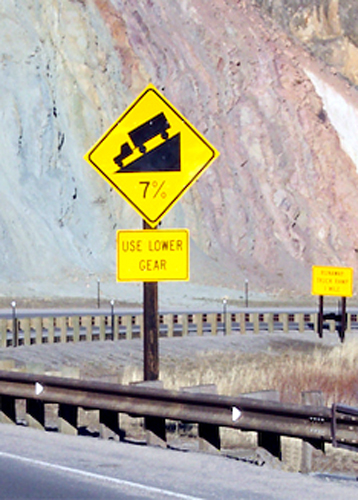Step 1: Install the Javelin Reader
Open the App Store on your iOS device and search for “Javelin Reader”. Tap to install the free app.
Step 2: Download the Ebook
Using Safari on your iOS device, click on the name of the version you’ve purchased:
Your browser will display a screen with a prompt to “Open in Javelin”. Click on that link.
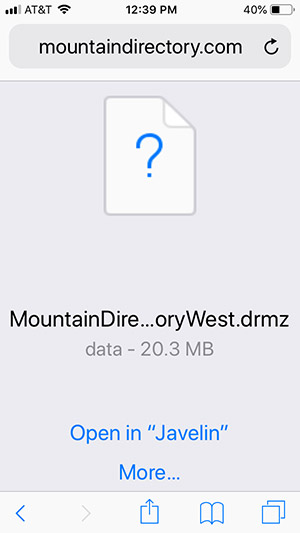
(Note: If you’re using Chrome, you’ll see a prompt to download the file. Click to download the file, then click to copy the file to the Javelin Reader.)
Step 3: Authorize the Ebook
The ebook will now appear in your Javelin library. If the library doesn’t open automatically, find the Javelin PDF app icon on your iPhone or iPad’s home screen and click to open it.
When you click to open the ebook file in the Javelin library, you will receive a prompt to enter the code for your ebook. Enter your code to activate the ebook.
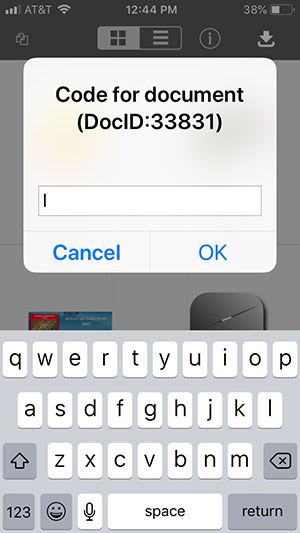
As soon as you’ve entered the authorization code, your ebook will be fully activated and ready to use. You may install this ebook on a total of two (2) machines using your authorization code. We recommend that you write down your authorization code and keep it in a place that will be easy to find, in case you wish to use it later for a second installation.
Alternate Installation and Activation Method
The method above will usually work, but if it doesn’t, please follow these steps:
- Open the Javelin Reader app.

- Click on the Catalog icon on the main screen of the Javelin Reader.
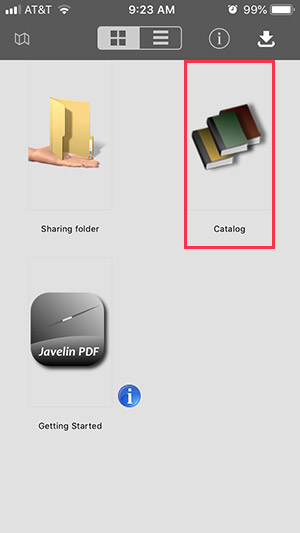
- Click on the Refresh button in the top right to load the list of publishers.
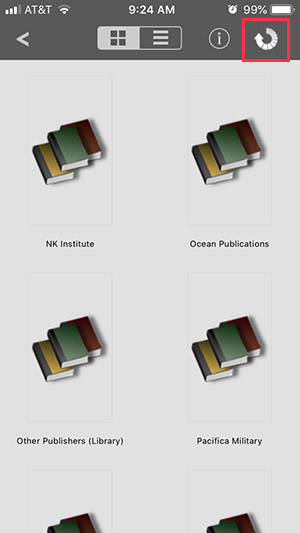
- Scroll down and click on “Mountain Directory – RR Publications”.
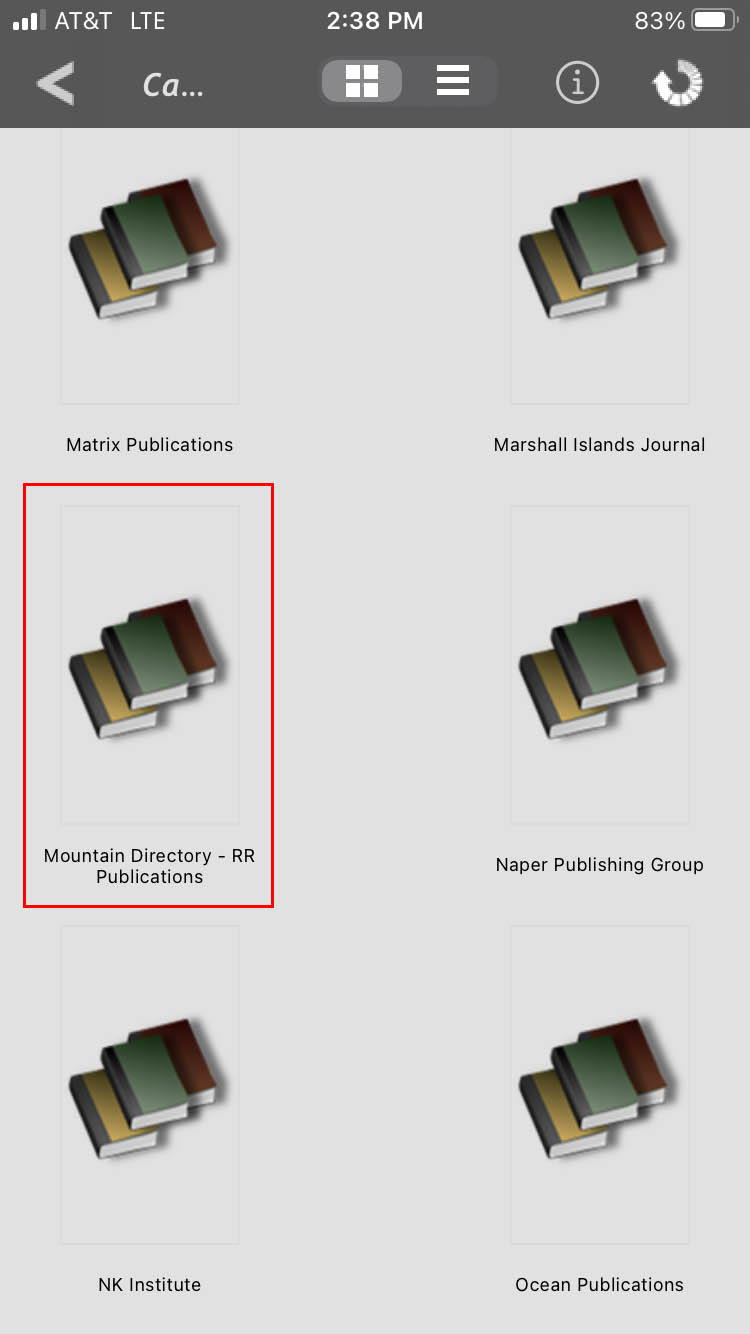
- Scroll down to the file named Mountain Directory (East, West, or Combined, depending on which version you purchased) and ending in iOS. Click to download it.
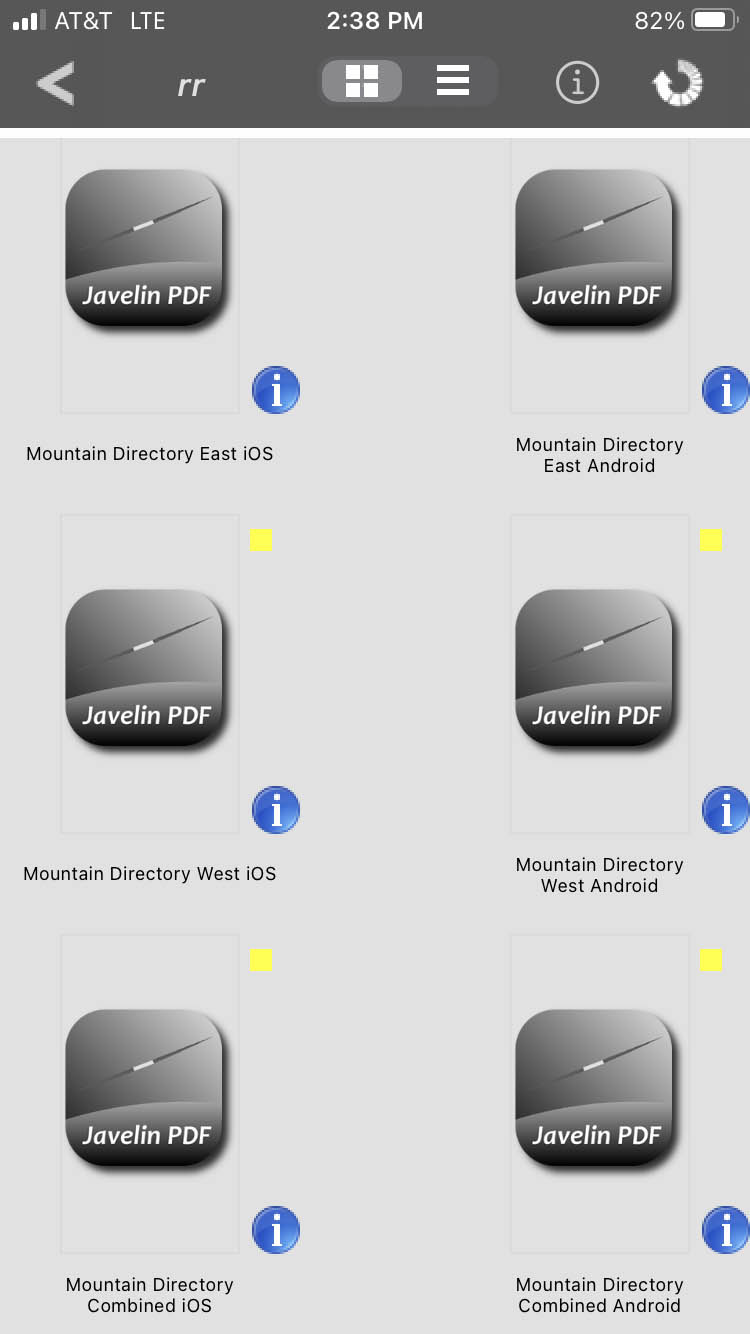
- Open the file and enter your authorization code.
Printing
You may print pages from the ebook as many times as you like, but once you’ve printed the total number of pages allowed (see below for your version of the ebook), your printing permissions will permanently end. This will allow you, in one sitting or over time, to print the full contents of the ebook, plus a few extra pages. You may also choose to print certain sections of the book several times over the years. Those printings would accumulate towards the total number of pages allowed.
Total Number of Pages Allowed for Printing:
Mountain Directory West – 480 pages
Mountain Directory East – 350 pages
Mountain Directory Combined – 820 pages